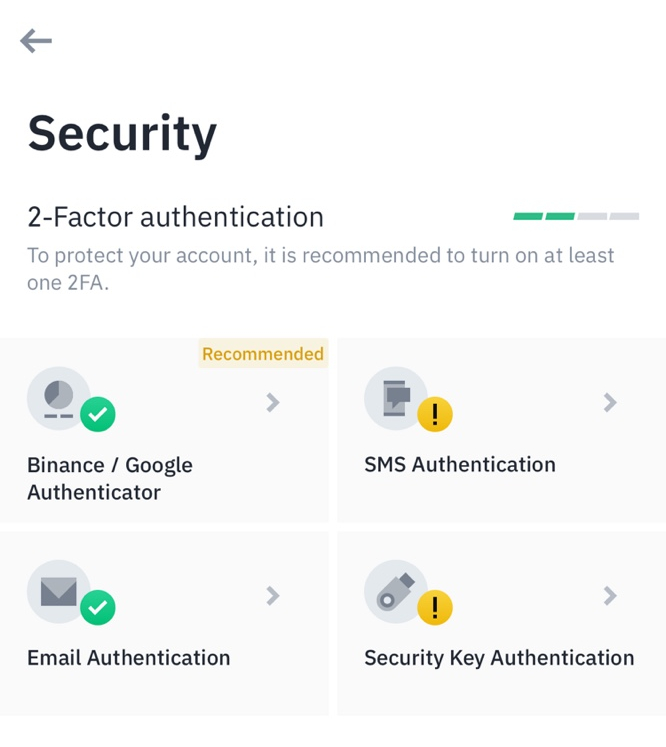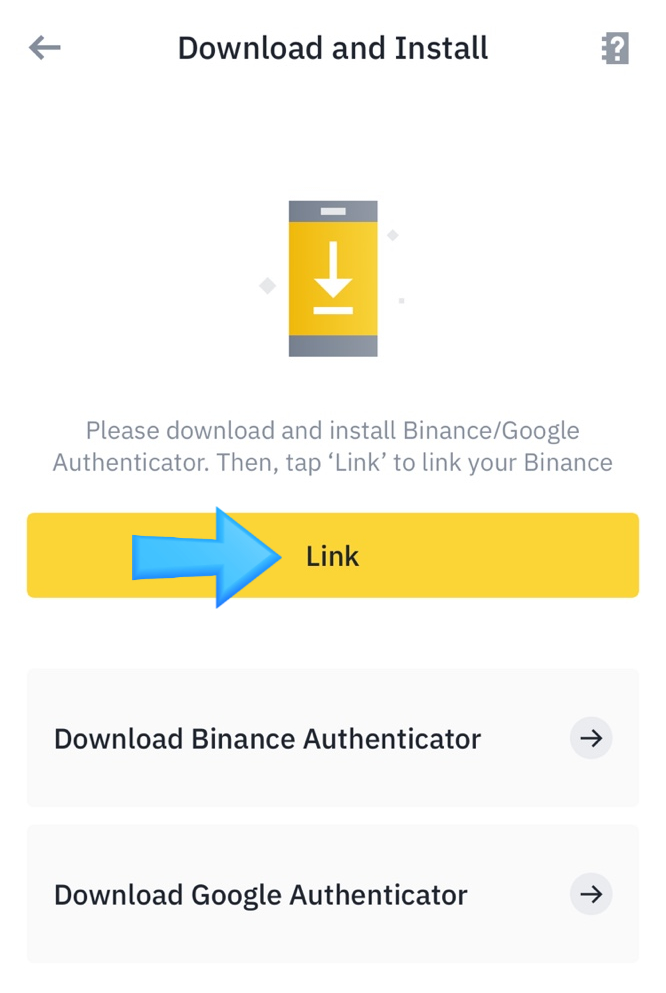세계 1등 거래소 바이낸스 회원가입
세계 1등 거래소 바이낸스 회원가입

안녕하세요 coin rich입니다 우리가 흔히 사용하는 업비트,빗썸은 알고 있지만
세계1등 거래소인 바이낸스에 알아보도록 하겠습니다.
바인낸스 거래소는 가상화폐거래소중 거래량1등 , 이용자수 1등 거래소입니다.
거래량이 많다는건 ^^ 시세 변동이 크다는거겠죠 !
동그라미 친 코인은 바인낸스에서 발행한 자사 코인인 BNB코인으로 시총3위 코인입니다.
자 이제부터 바이낸스 가입법을 알려드리겠습니다!!
위 링크를 타고 가입을 하신다면 현물 거래 수수료 20%할인을 해준다고 합니다!!
모바일을 많이 이용하시고 모바일이 편리하니 모바일로 설명드리겠습니다.
1. [아이디, 비밀번호 설정]
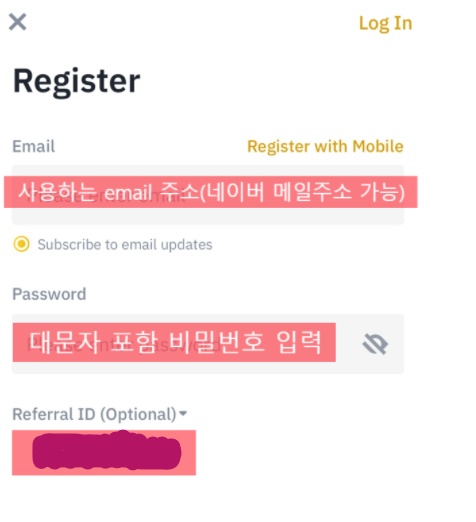
2. 본인확인
– 회원가입할 때 썼던 메일로 인증번호 날아오니까 입력해주세요
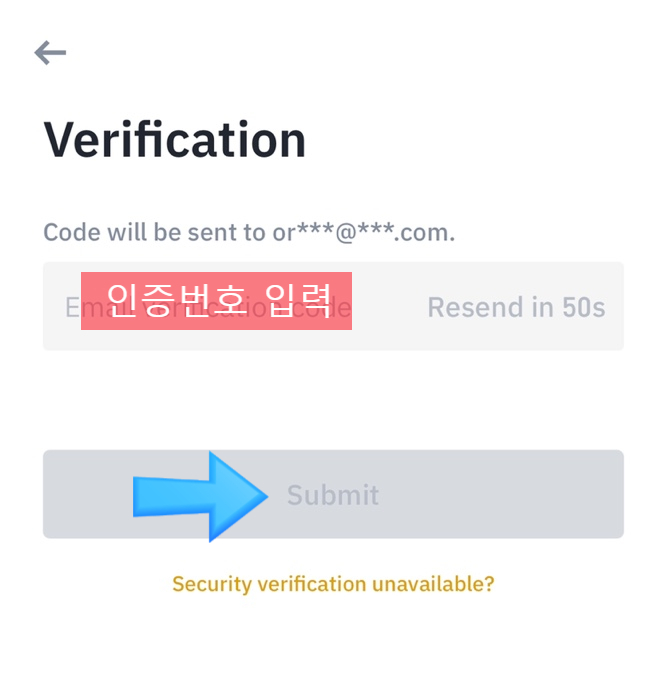
3. 아래 화면은 [스킵]
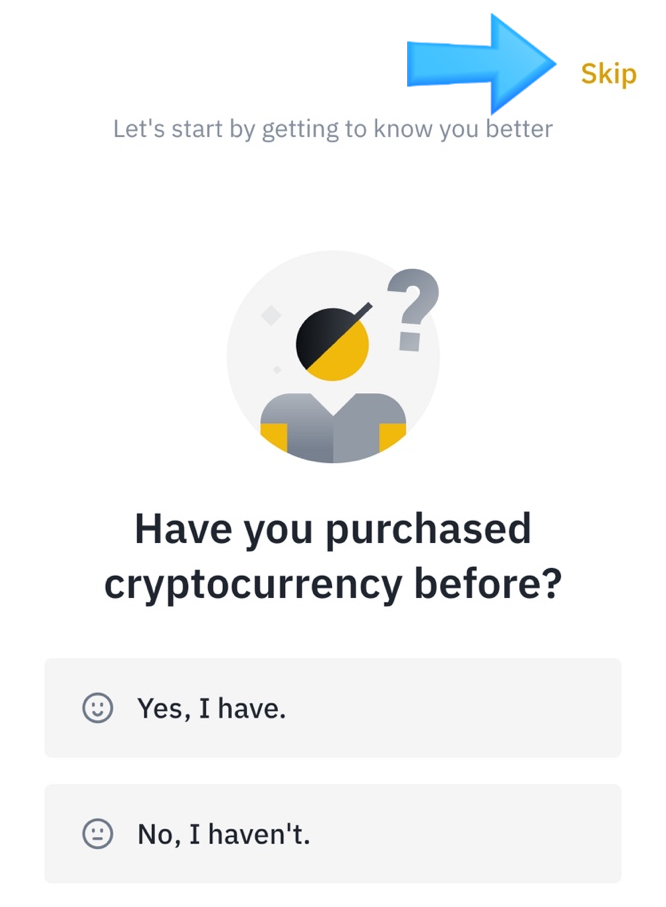
4. [Veryfy Account] 클릭
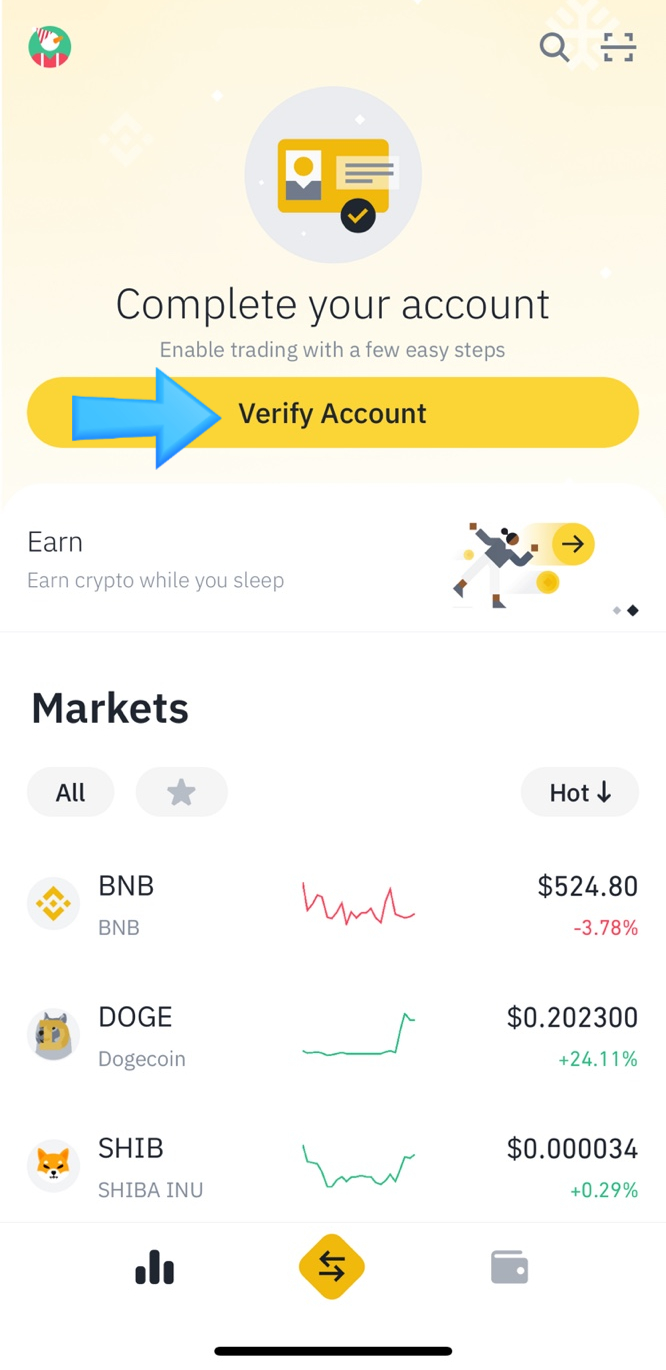
5. [Start Now] 클릭
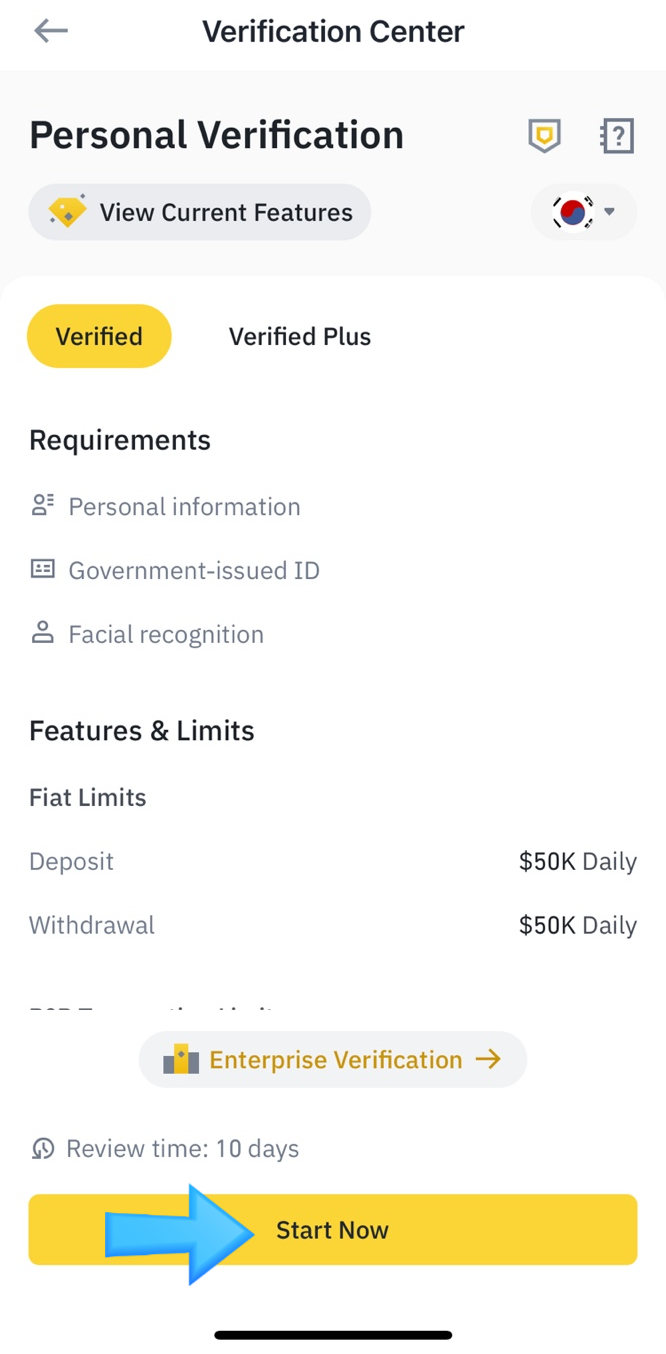
6. 아래 예시처럼 적어주세요~
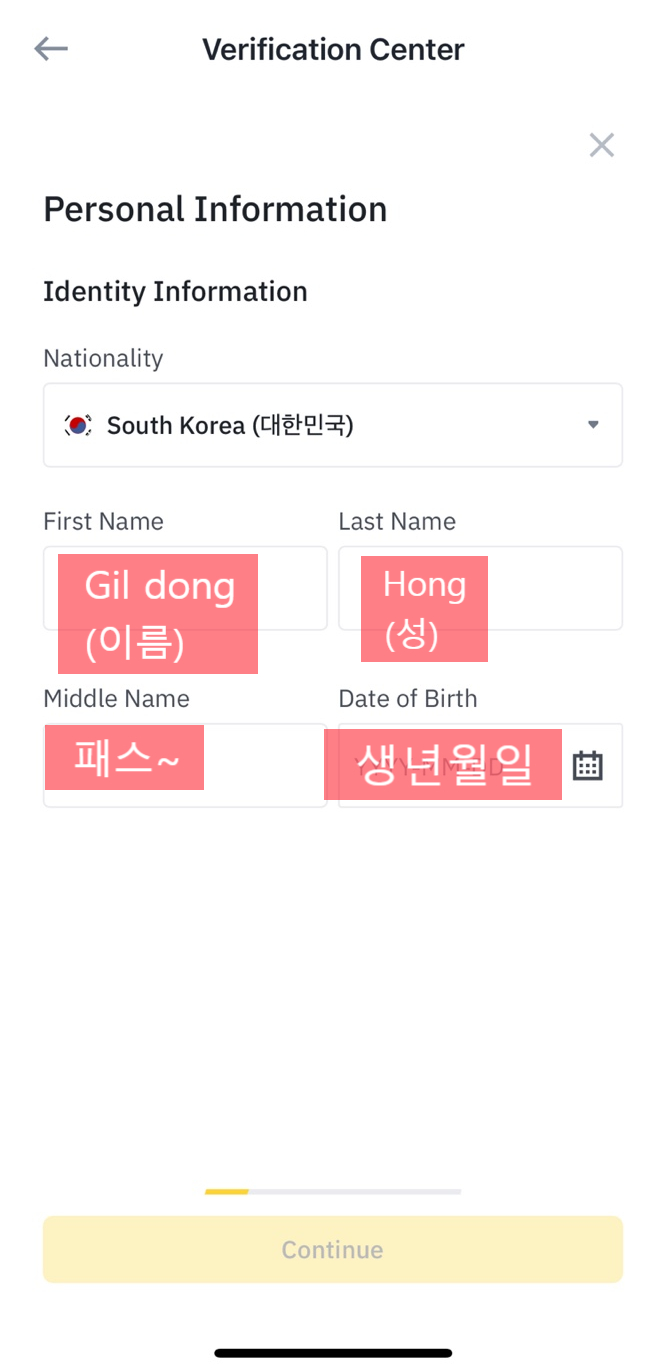
7. 주소 정보 입력
– 네이버에서 영문주소 검색해서 입력하면 됩니다
(아래 참고)
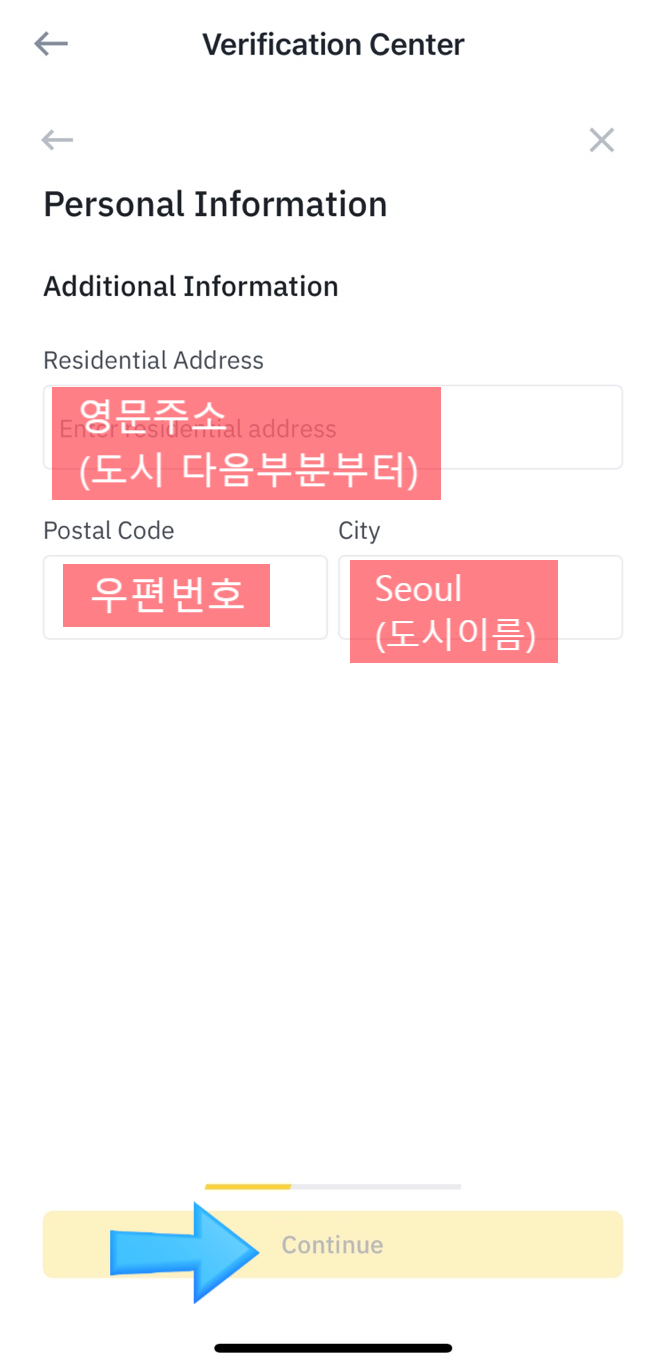
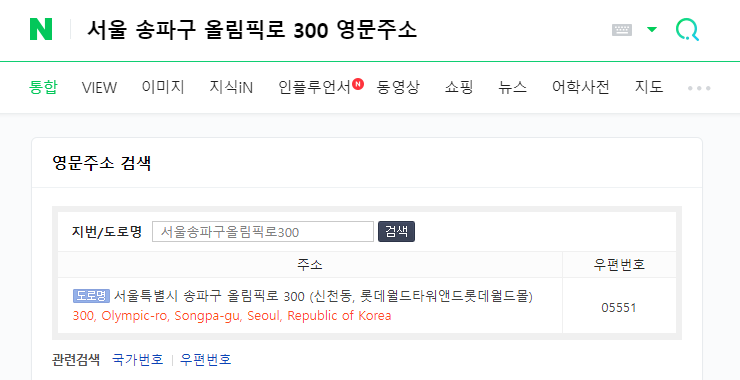
8 본인인증(신분증 & 셀카 준비)
– 신분증 / 여권 / 운전면허증 중에 선택 가능
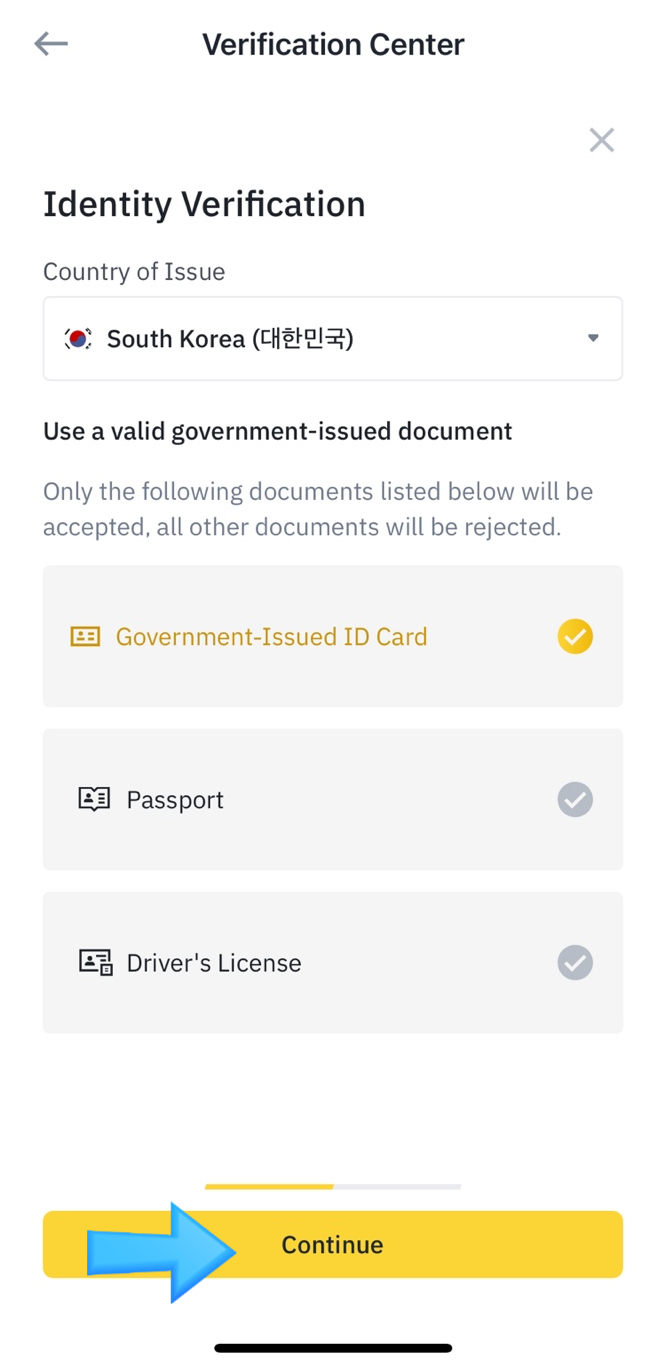
9. 신분증 촬영
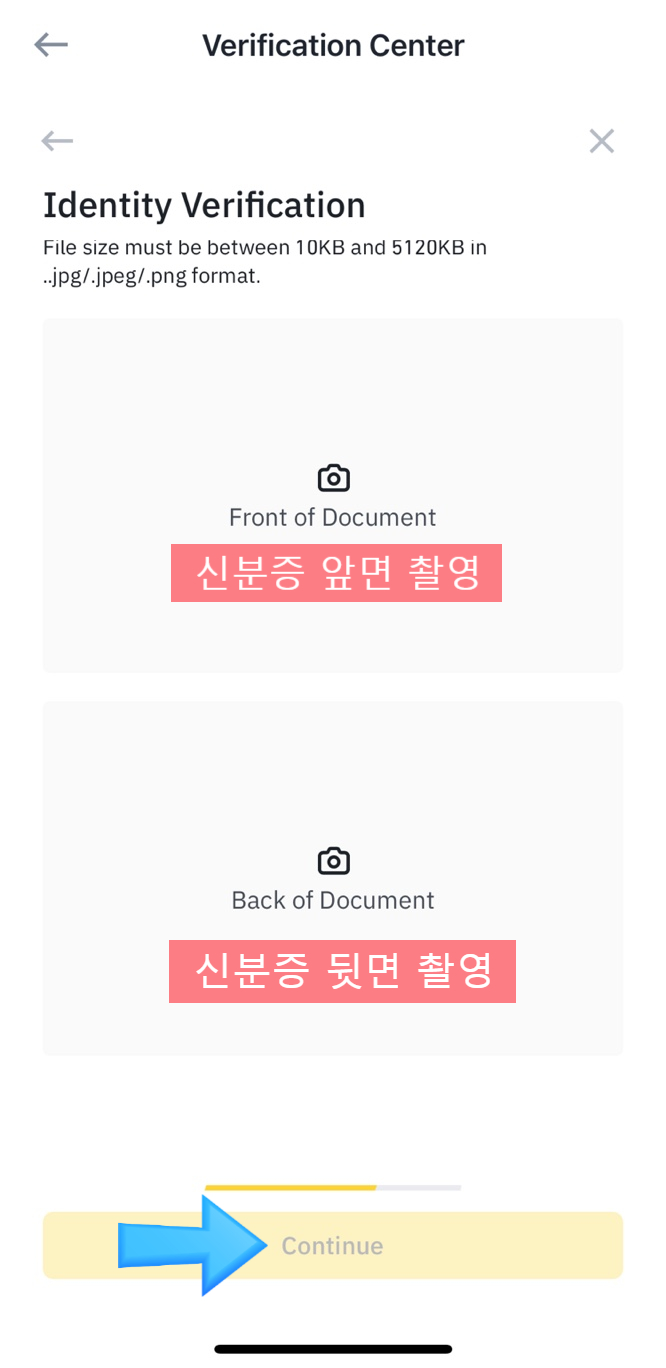
10. 셀카 촬영
– 셀카 촬영 예시를 보고 셀카 촬영해주세요 🙂
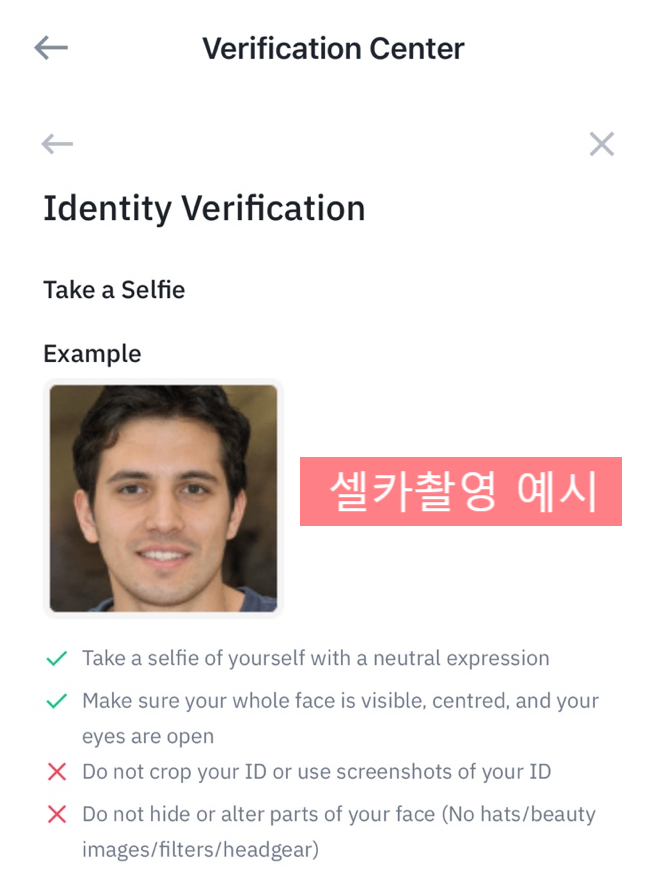
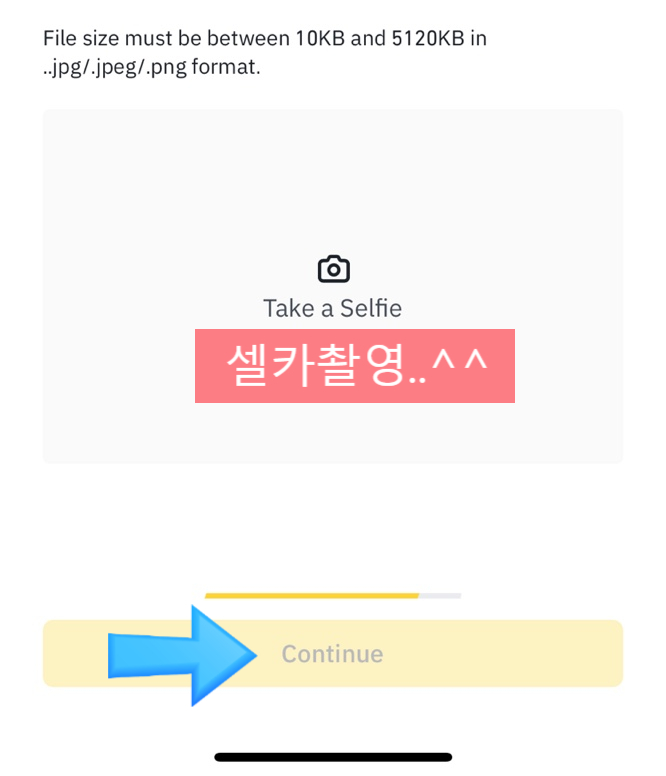
보안 설정하기 (Google OTP)
1. 플레이스토어 or 앱스토어에서 [구글OTP] 검색 후 설치
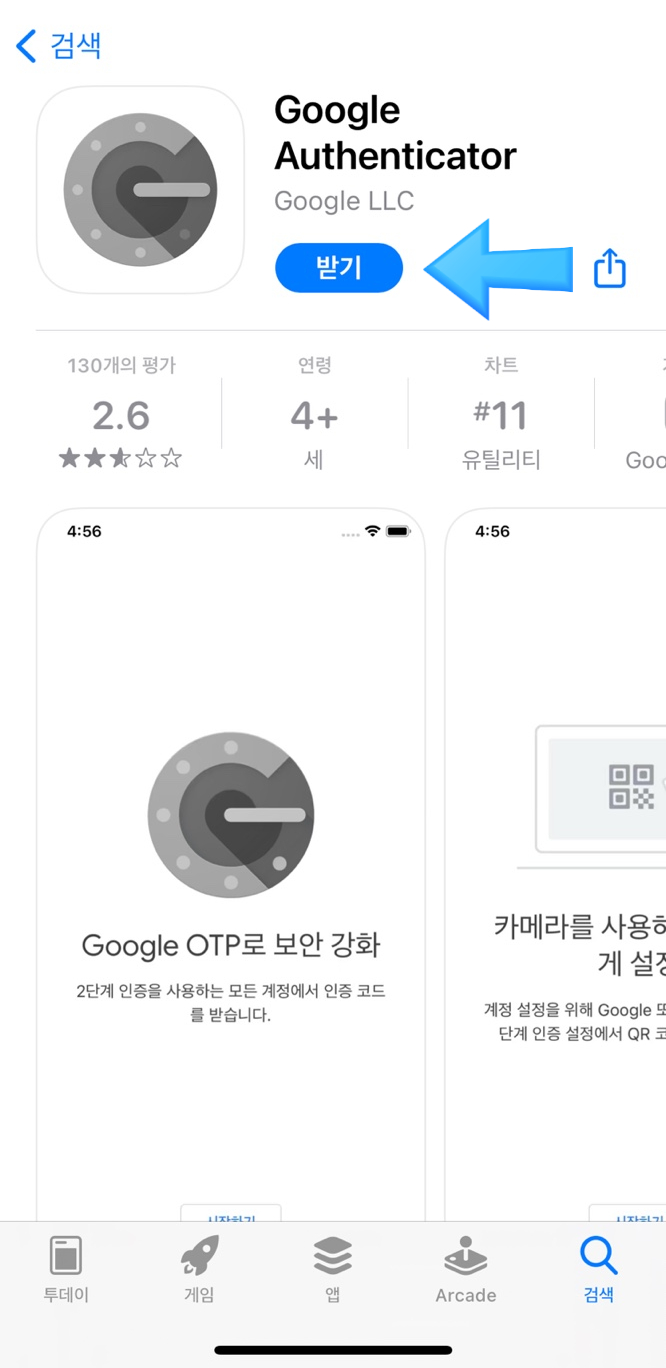
2. 바이낸스 앱에서 [프로필] 클릭
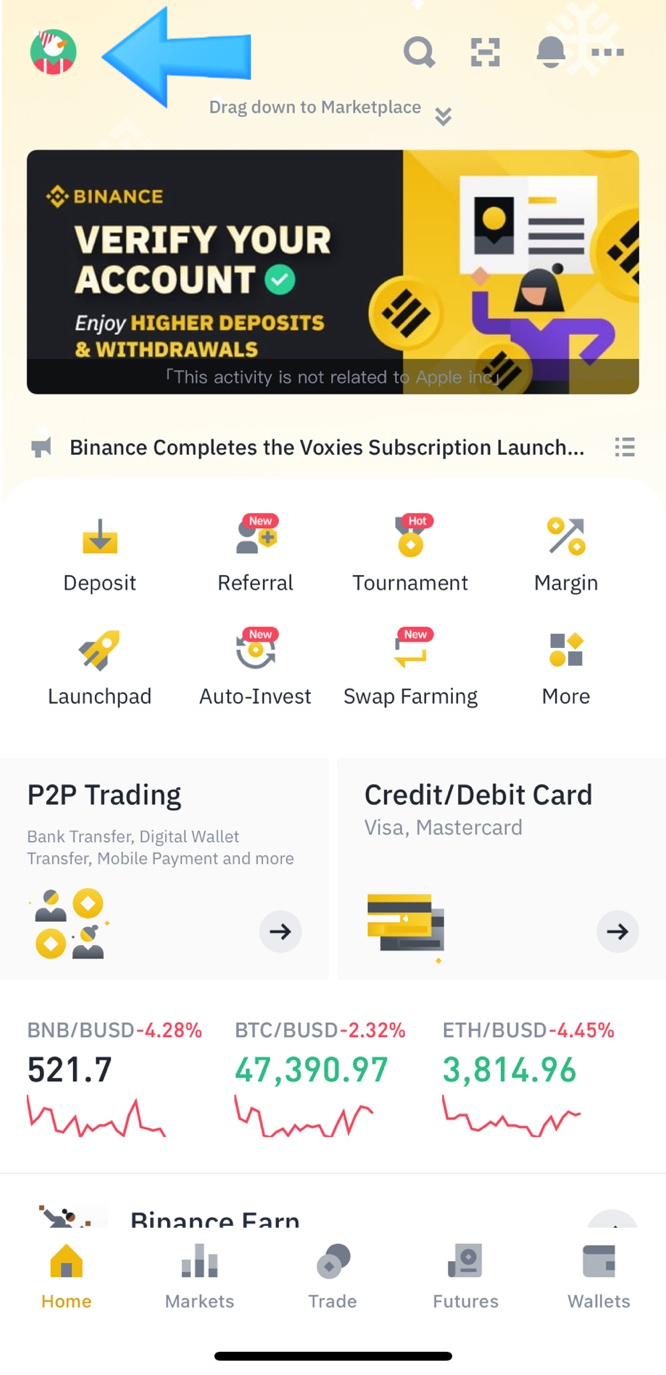
3. [Security] → [Google Authenticator] 클릭
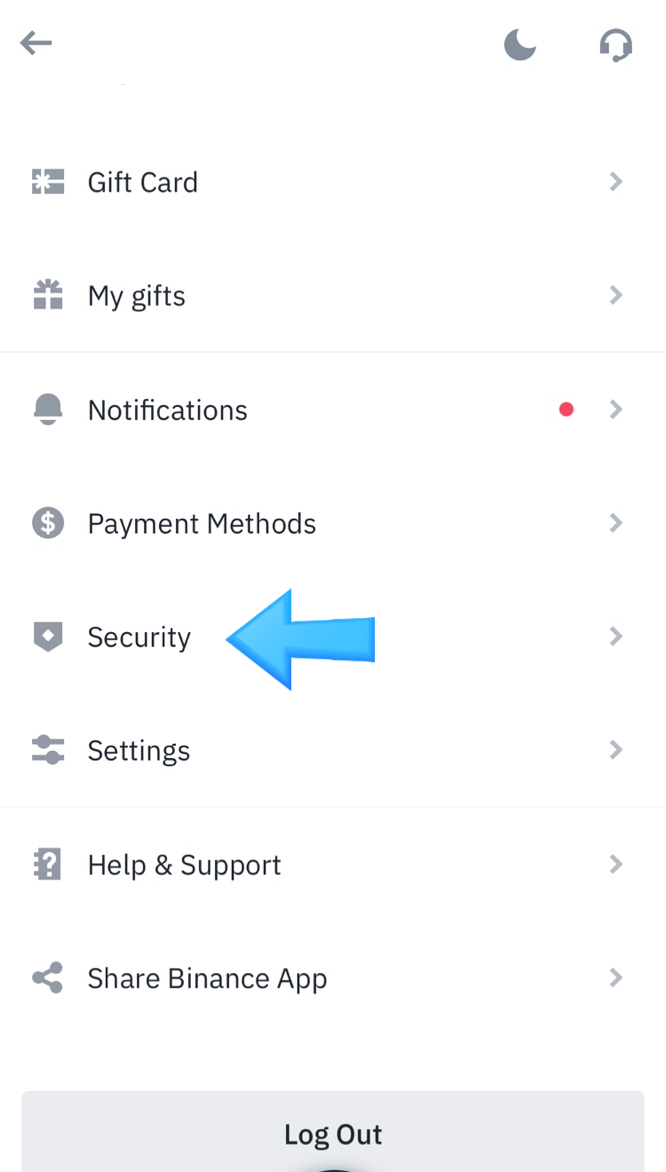
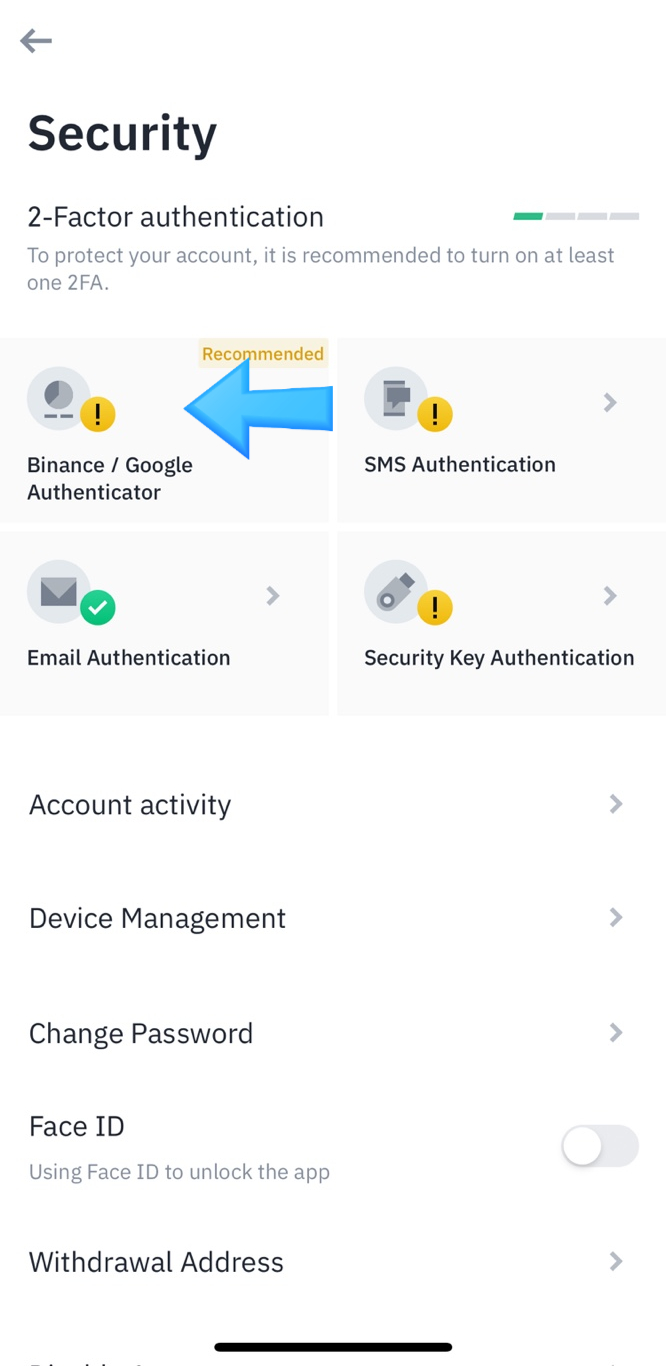
4. 아래 보고 따라하세요 🙂
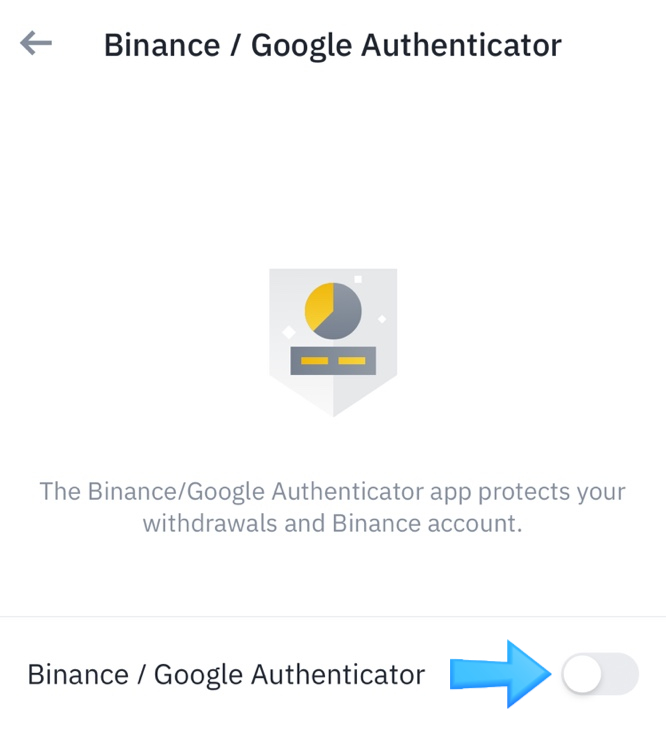
5. [Link] 클릭
6. [설정 키] 복사해서 다른데 적어두고 다음
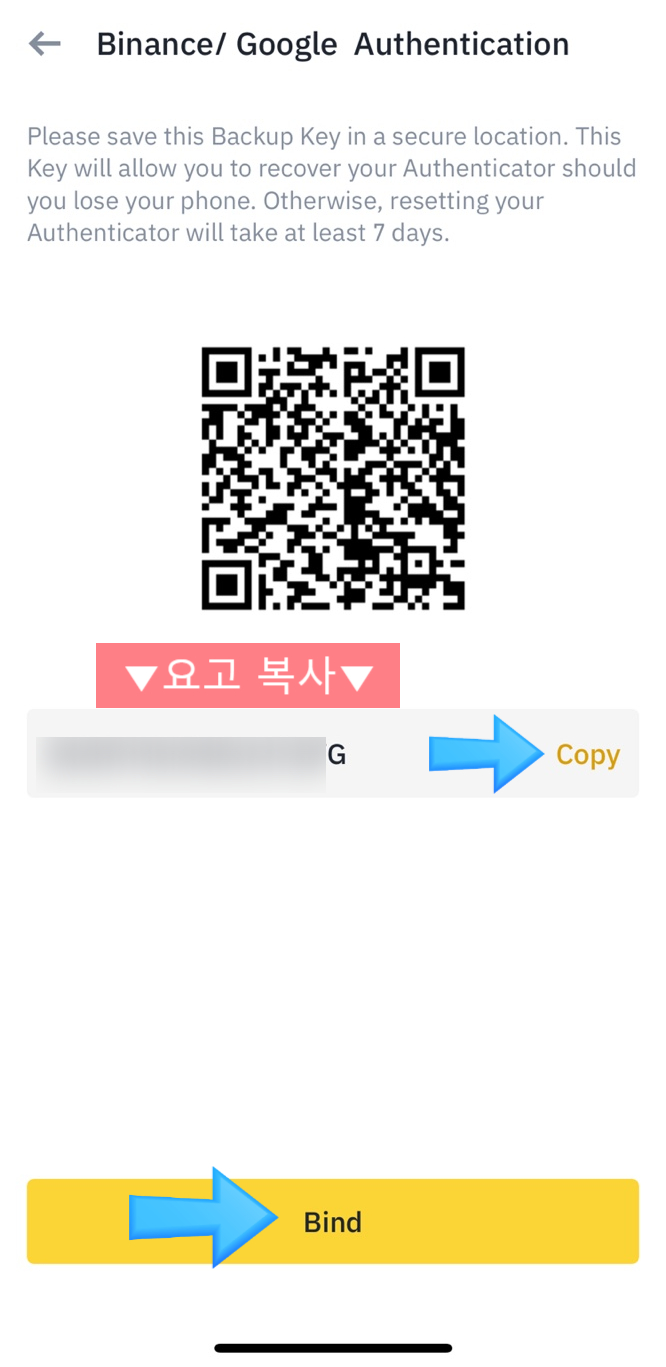
7. 인증 코드 입력하기
– 구글 OTP 인증 코드는, 아래의 7-1 ~ 7-3 사진 따라하면서 확인하세요

7-1. [구글OTP] 앱 접속하고 [설정 키 입력] 클릭
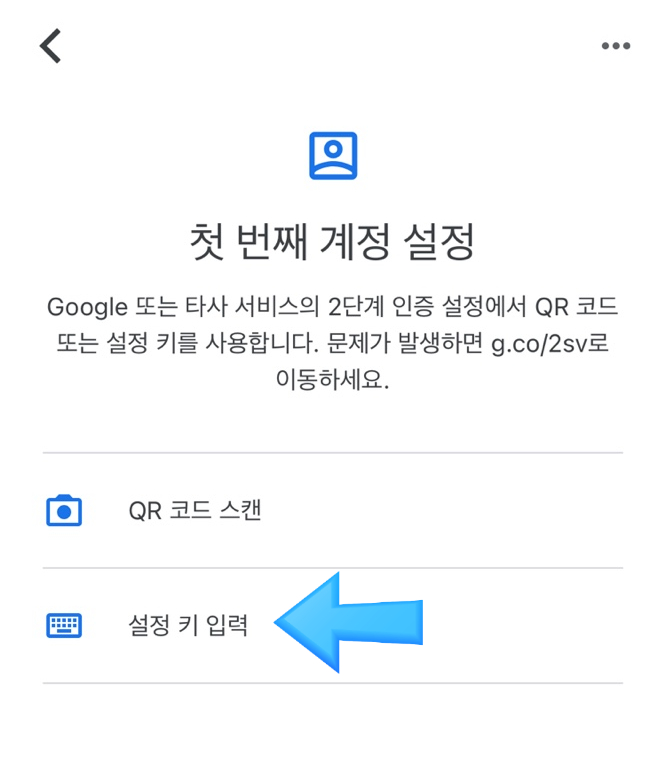
7-2. 세부정보 입력 후 다음
– 계정: 알아보기 쉽게 저는 [바이낸스(가입메일주소)] 이렇게 했어요
– 키: 6번에서 복사해둔 [설정키]
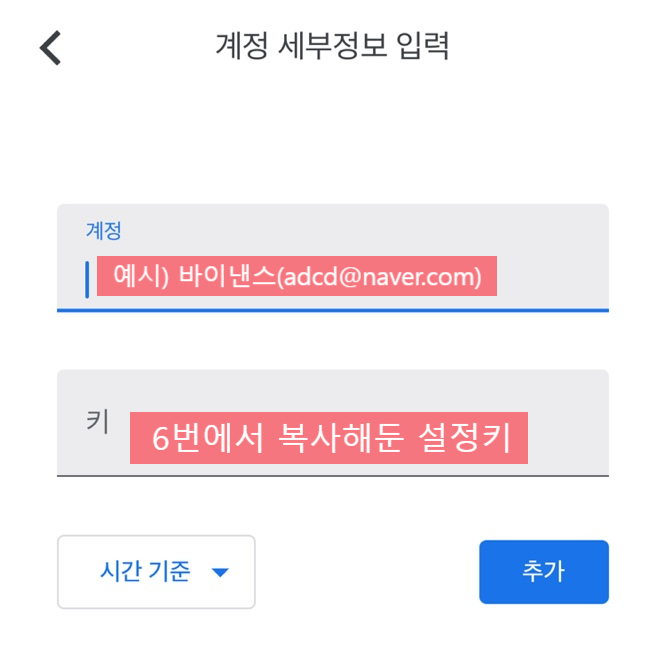
7-3. 구글OTP(파란색) 확인 하고 7번 인증 코드 입력
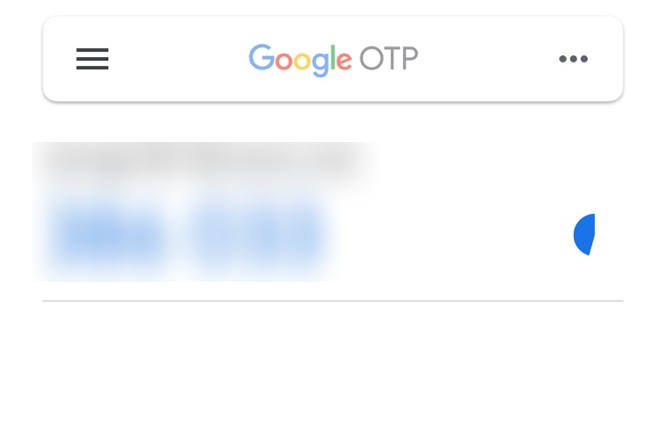
8. 구글 OTP 등록하기 끝!!
그 외 추천하는 글